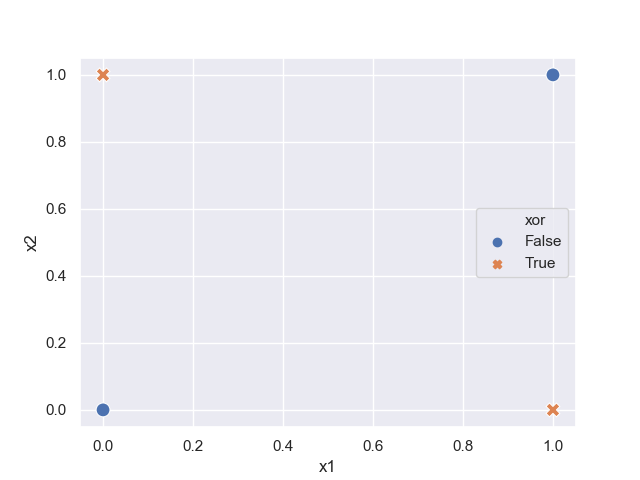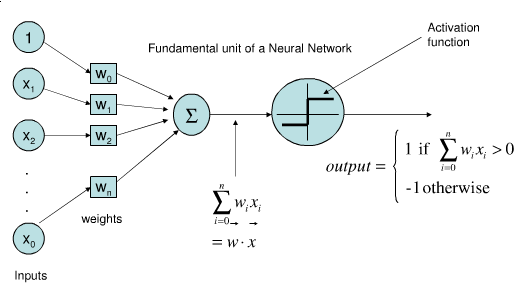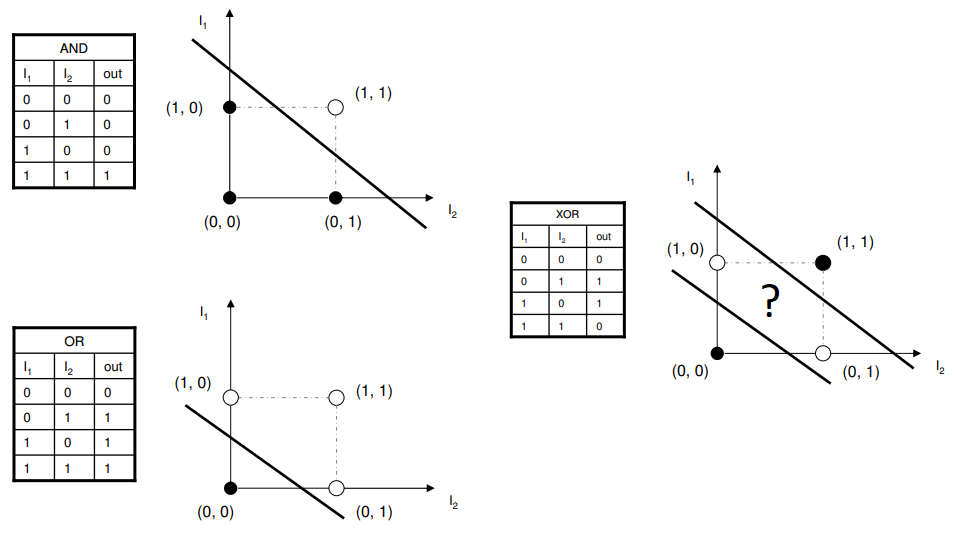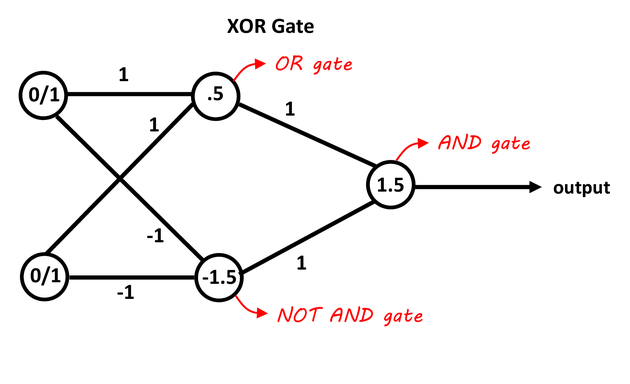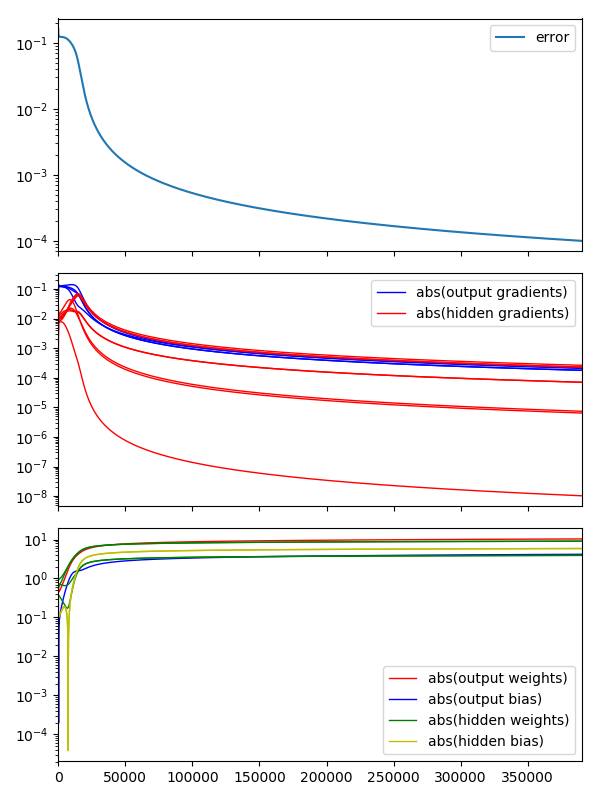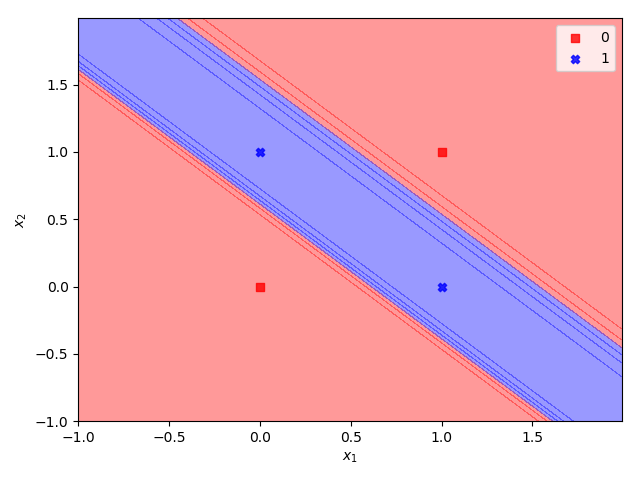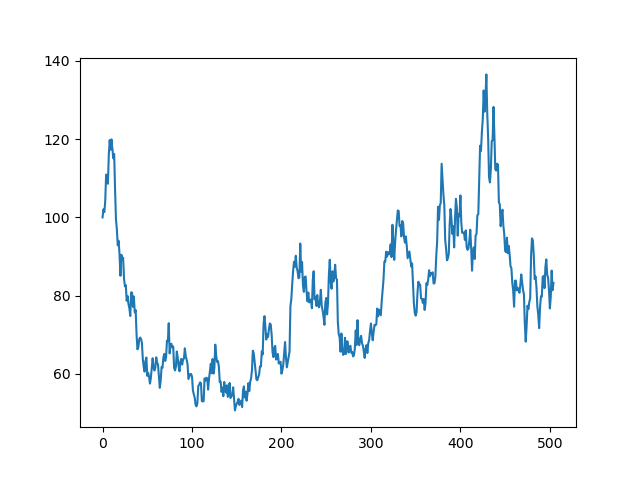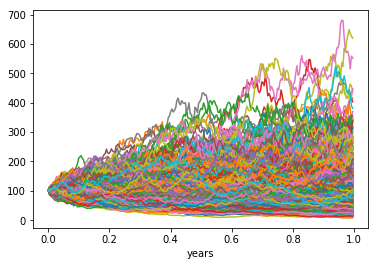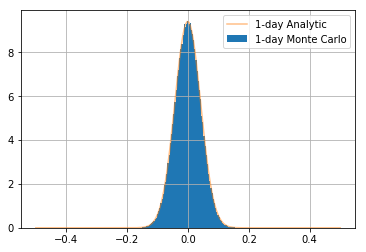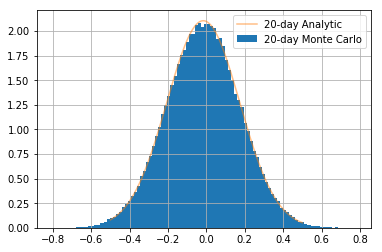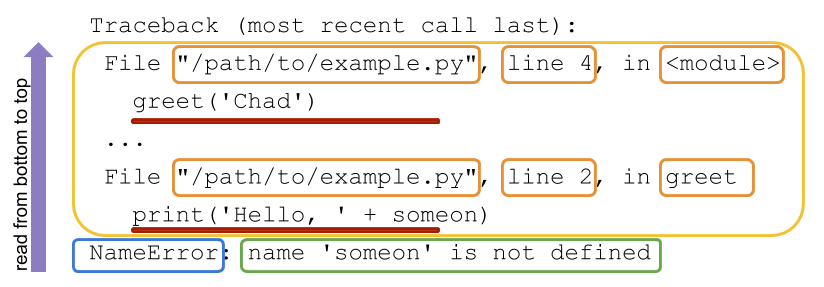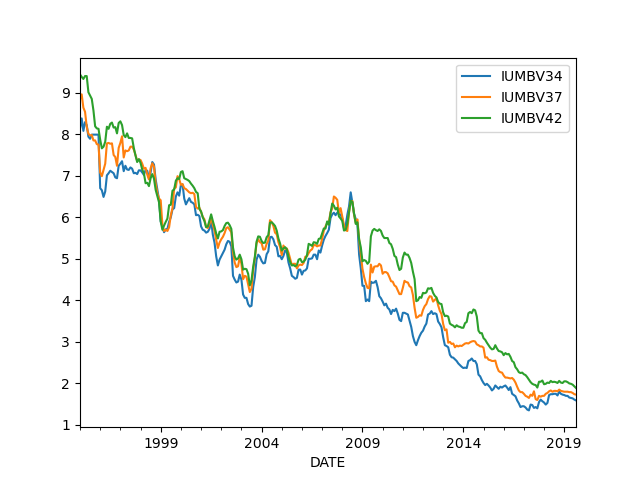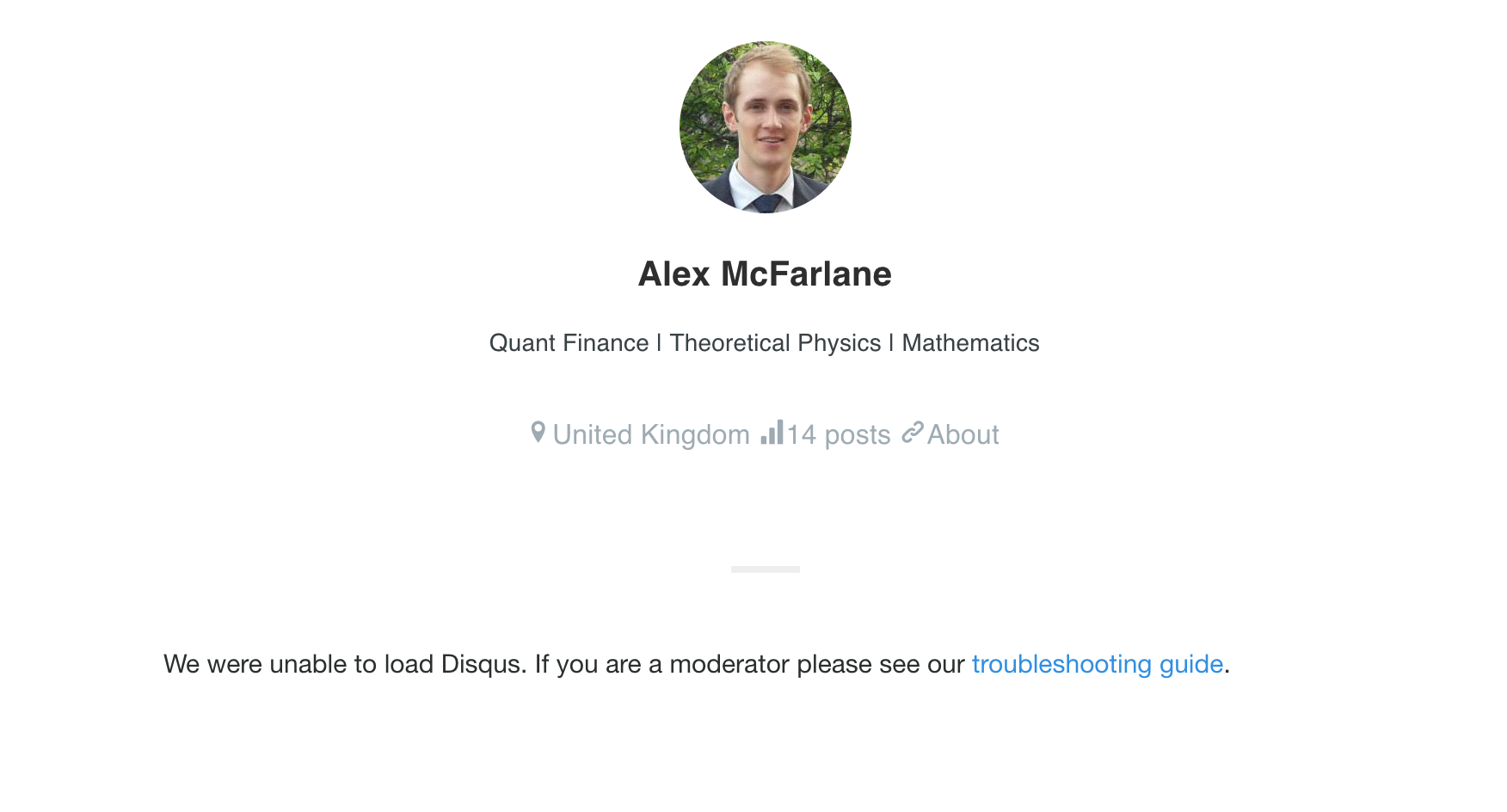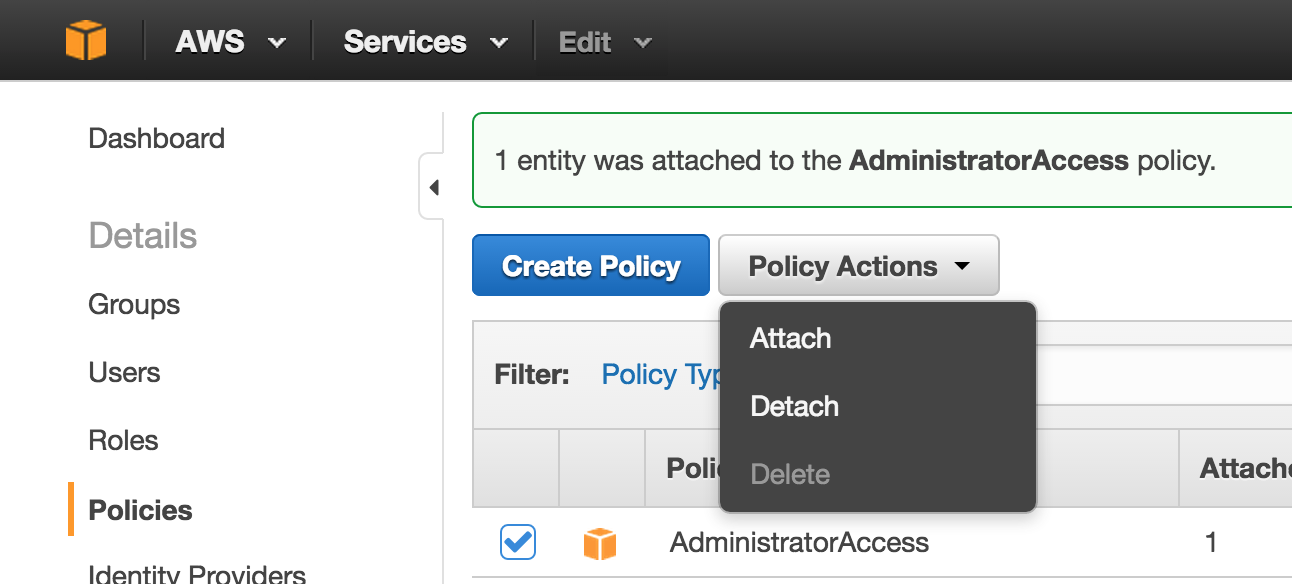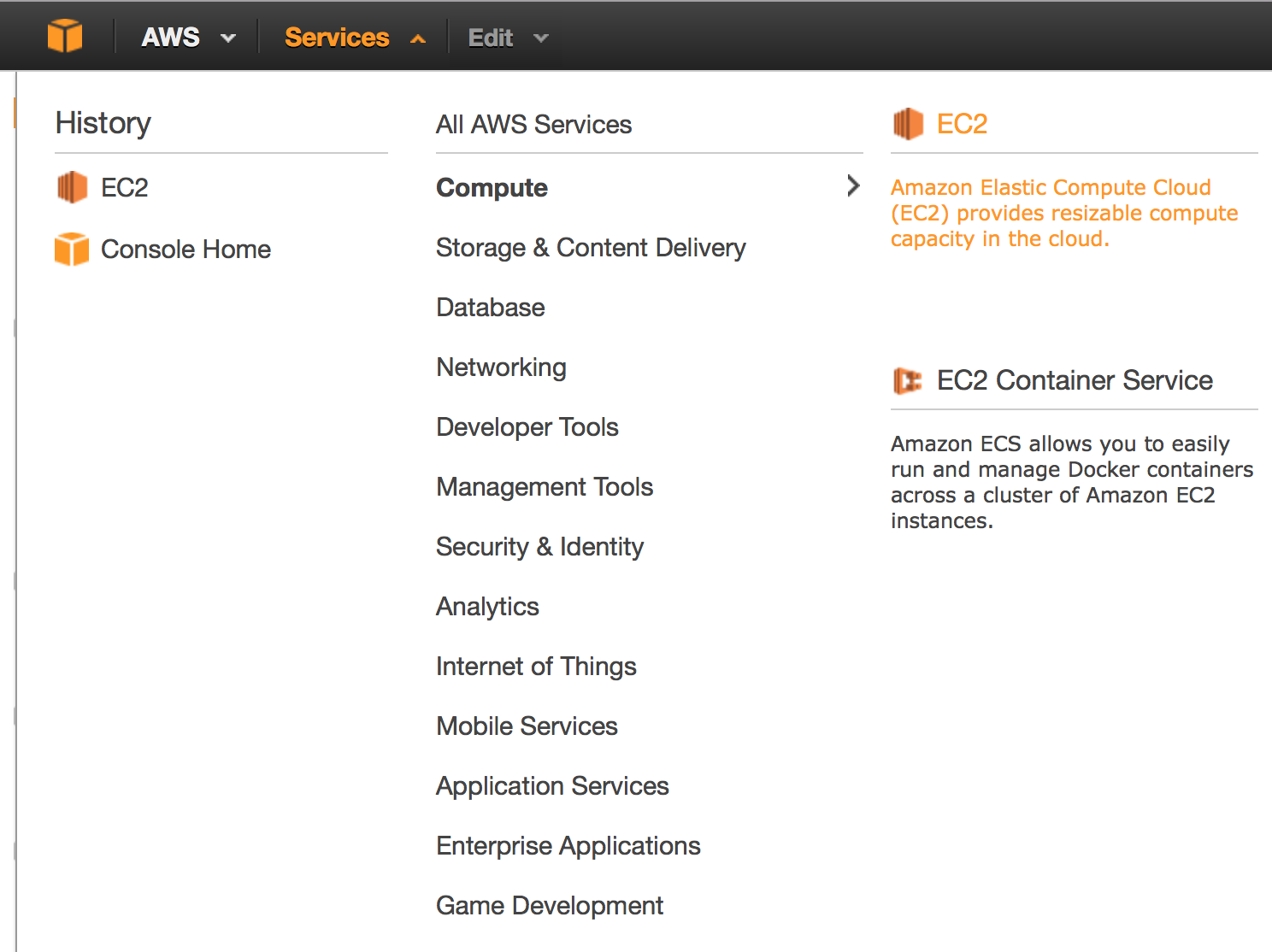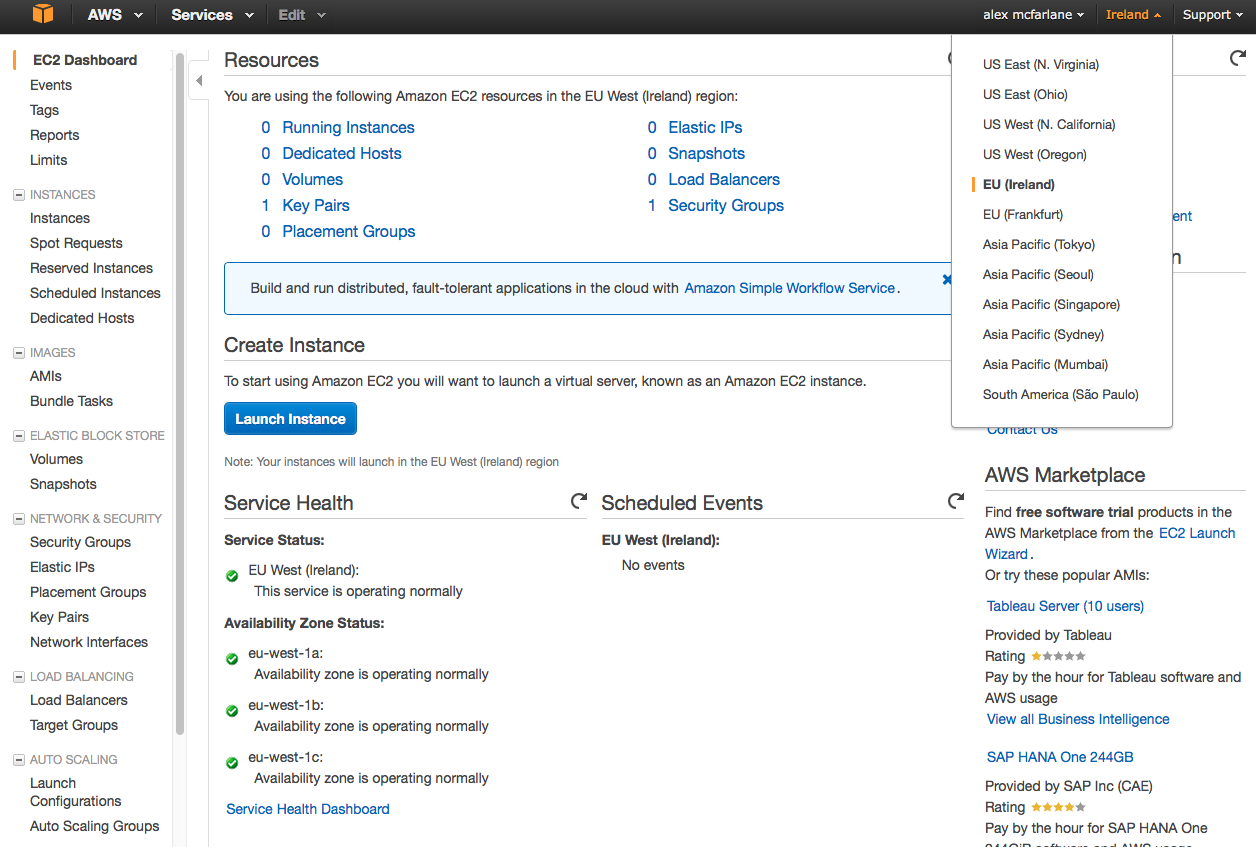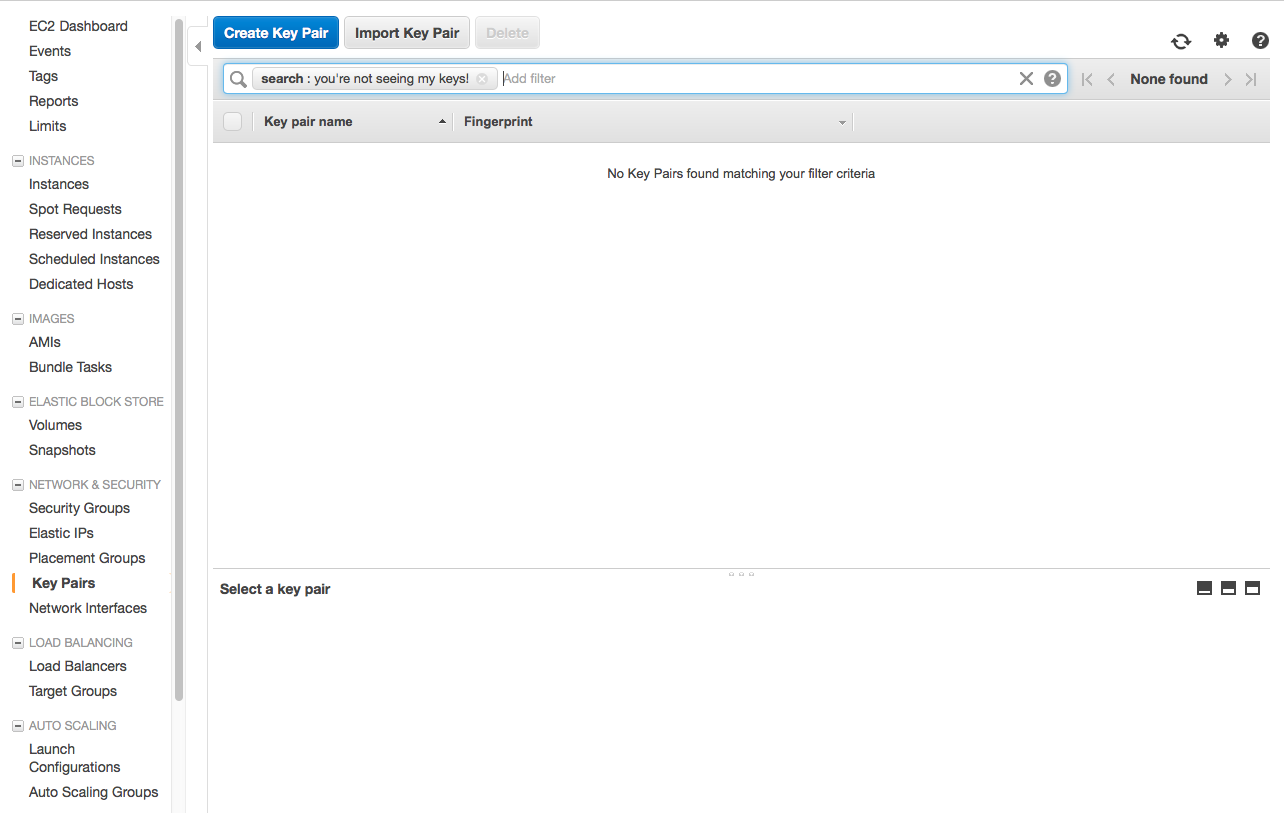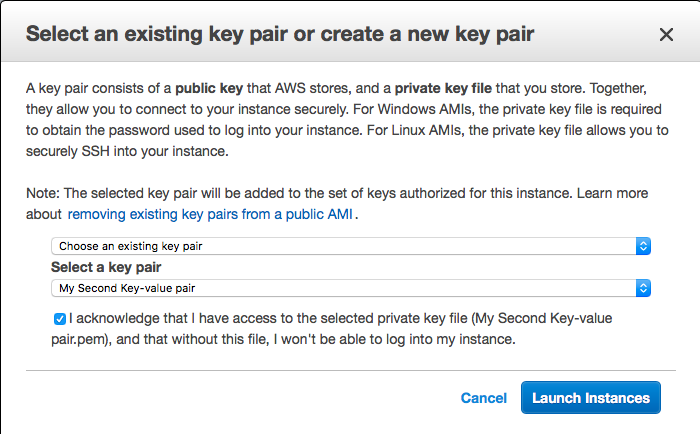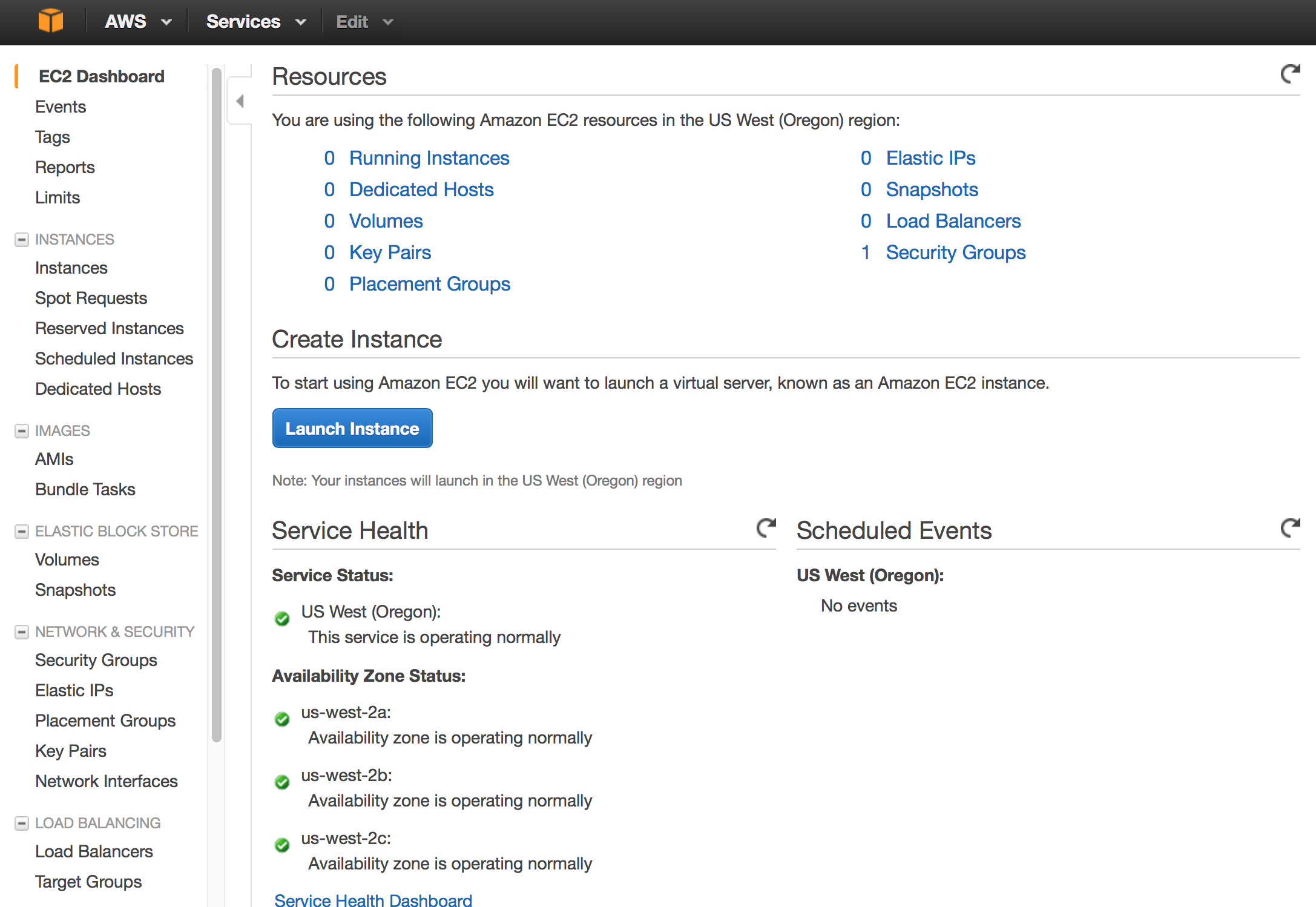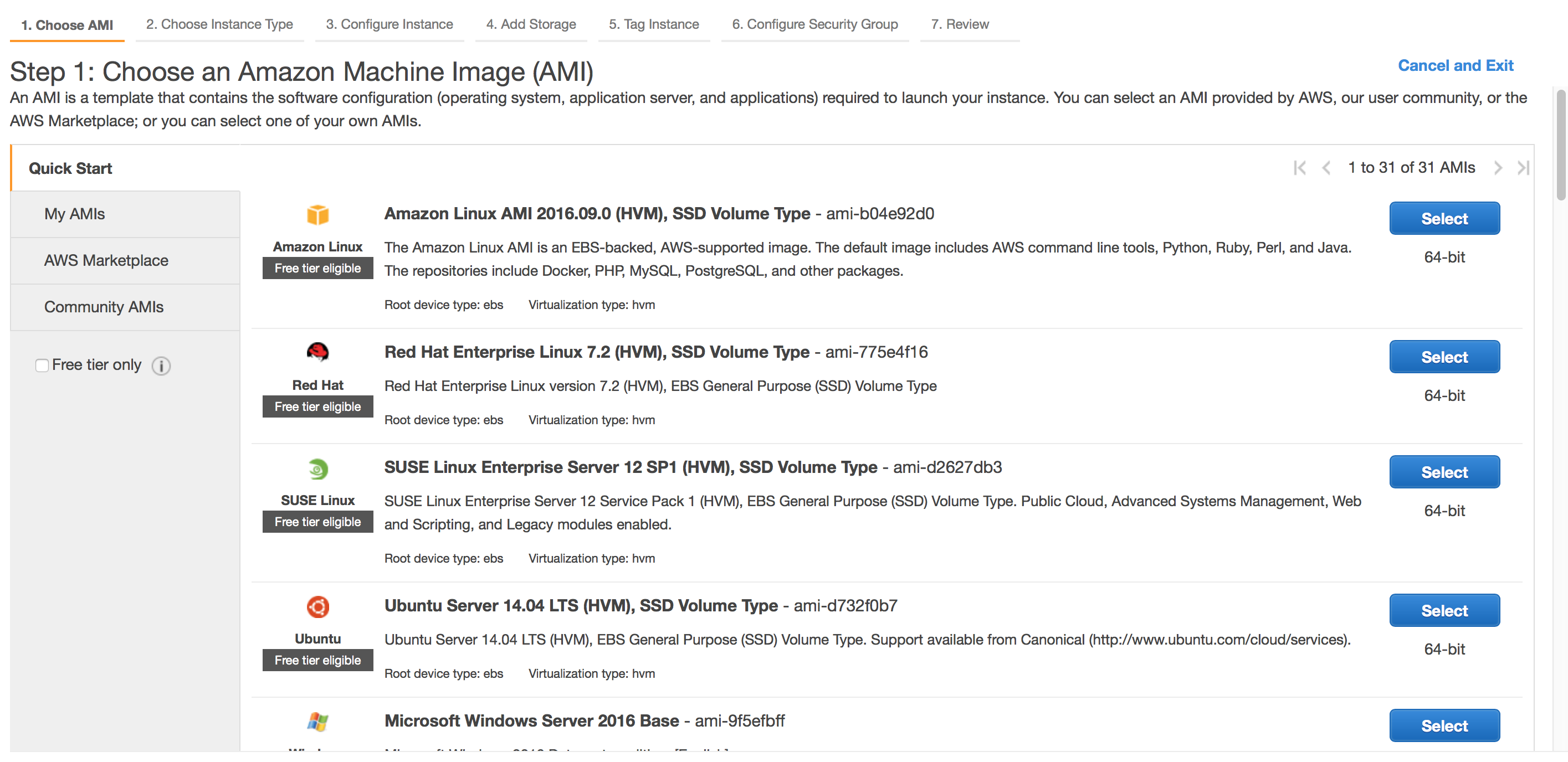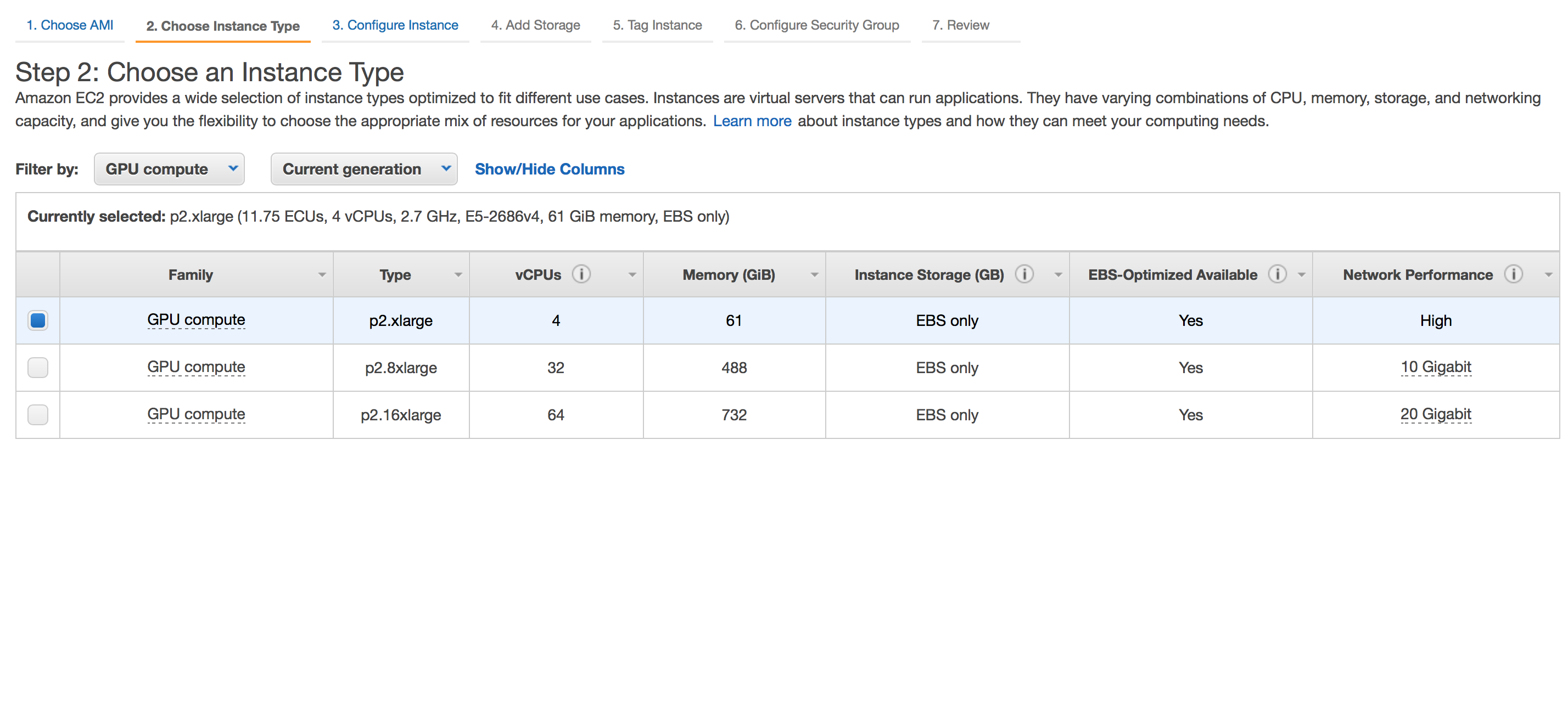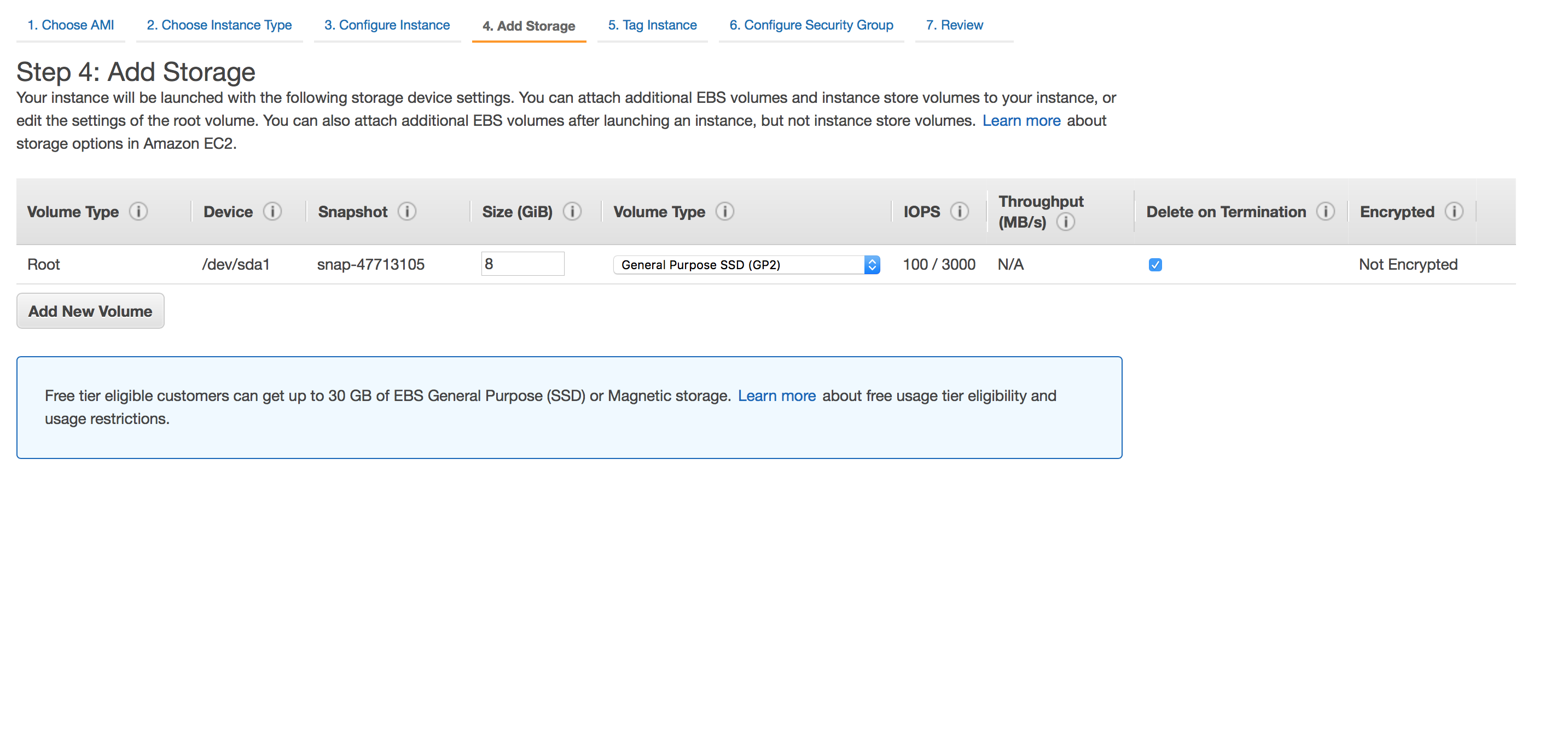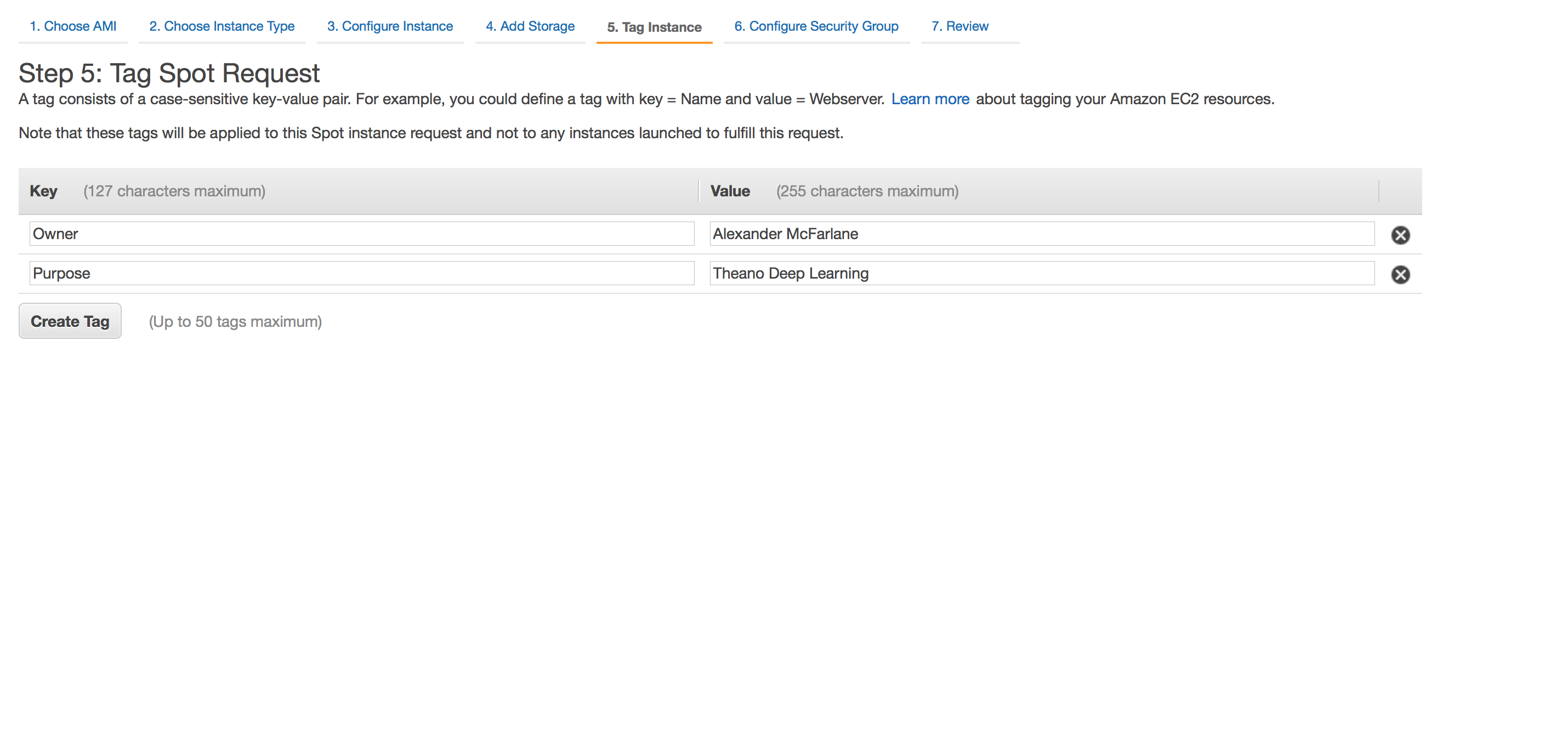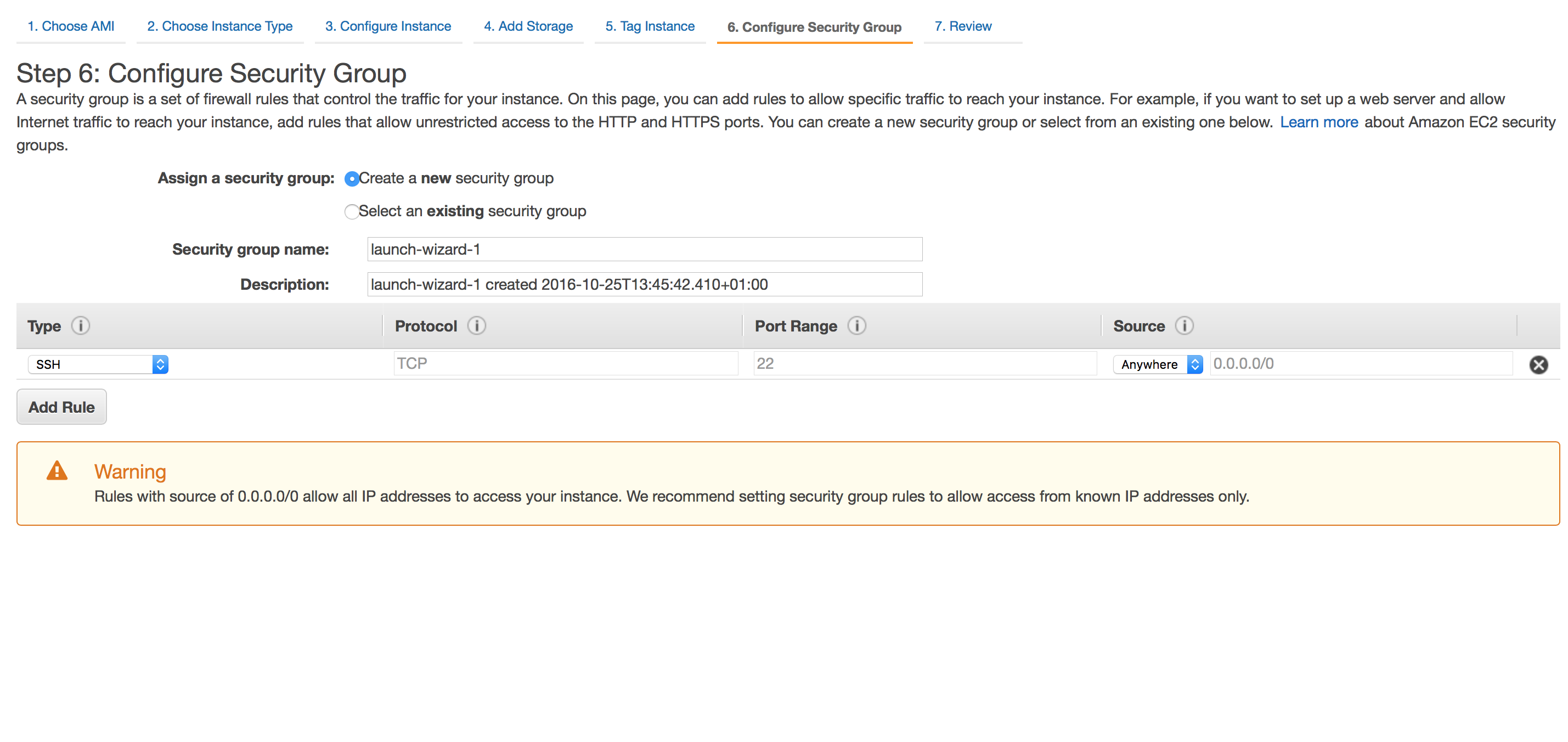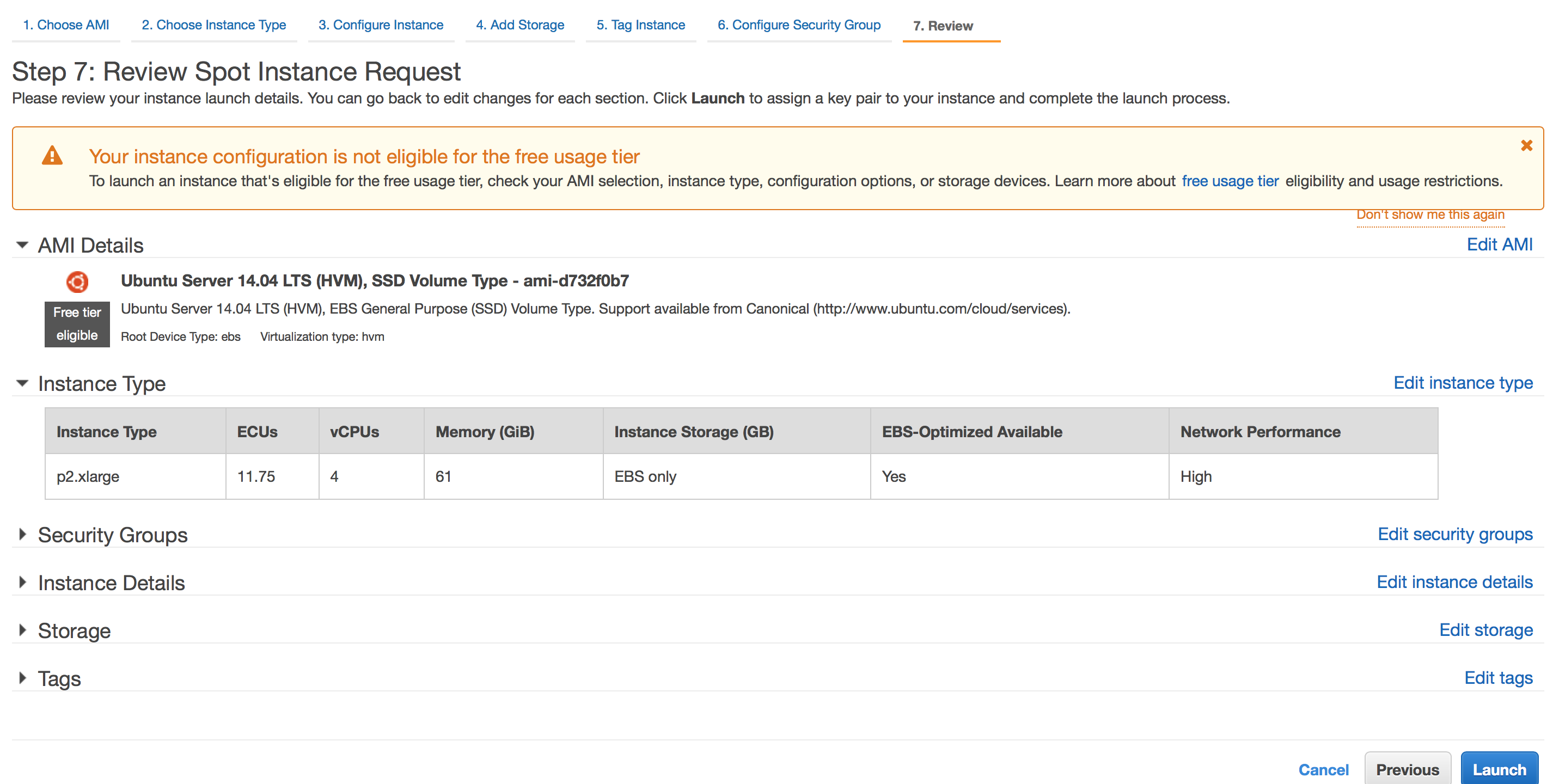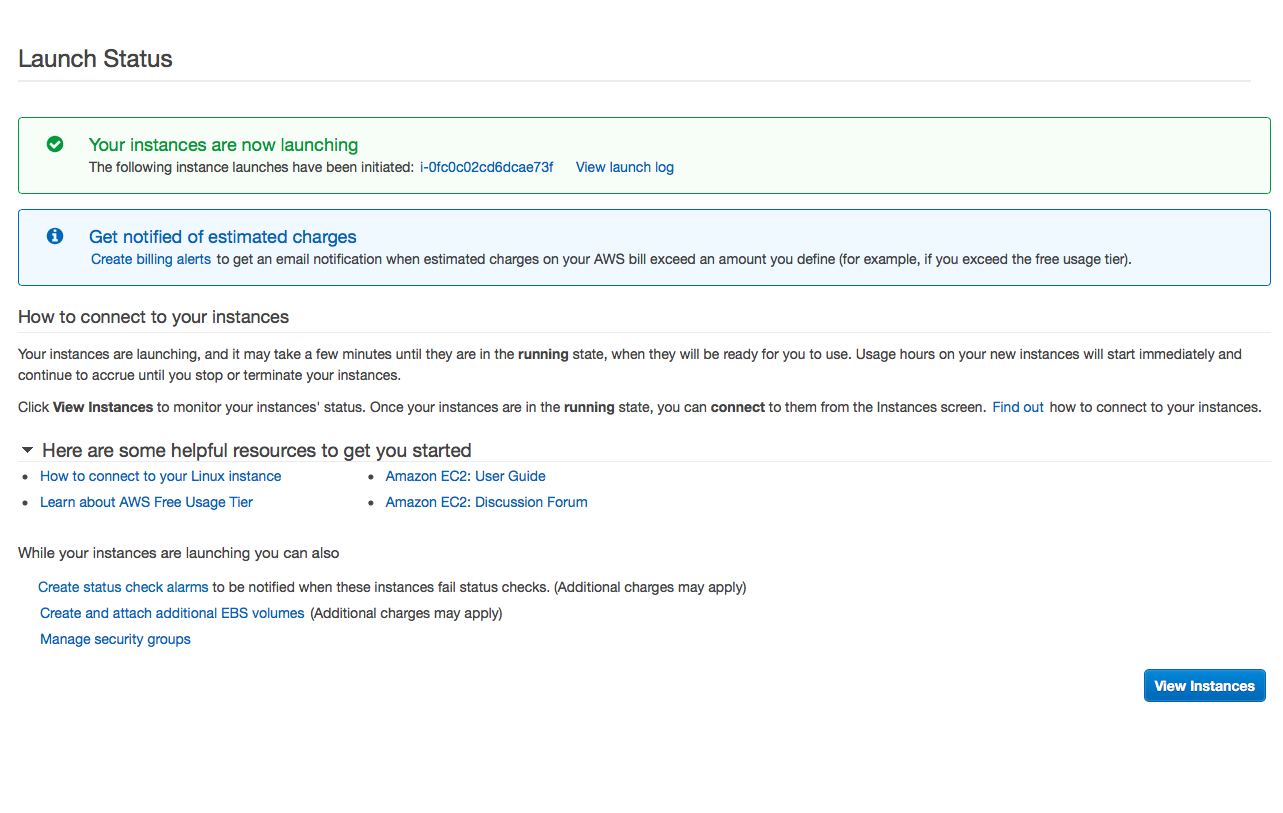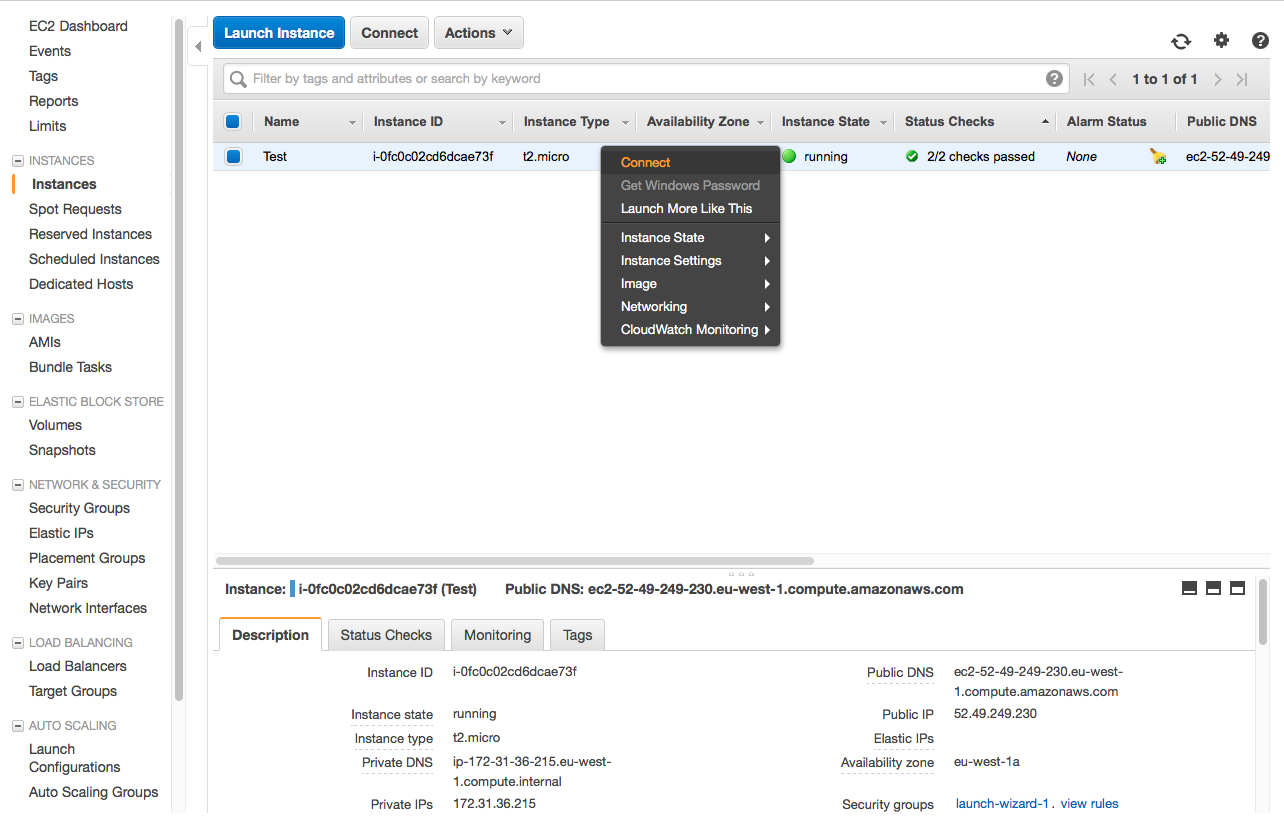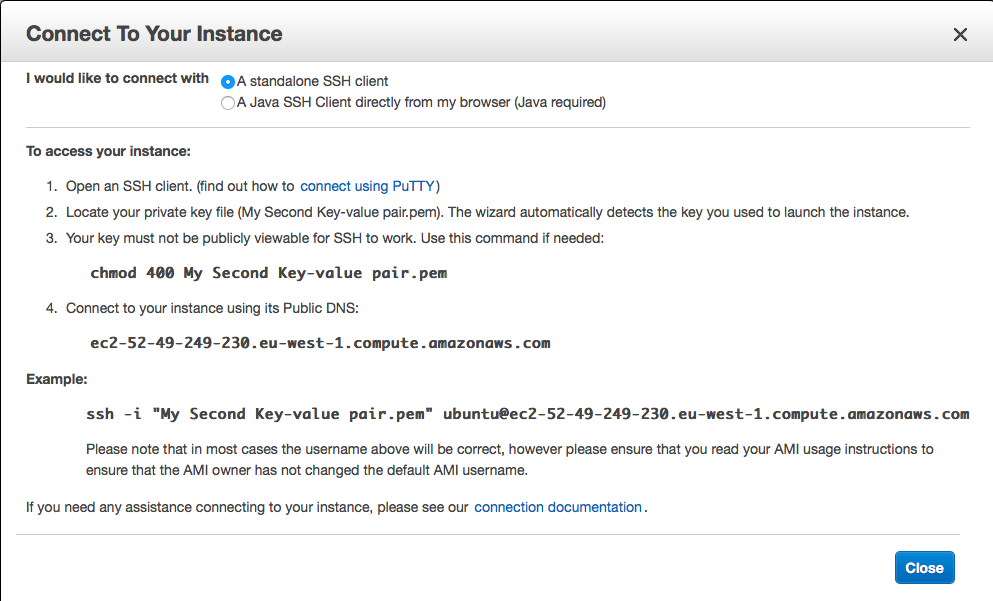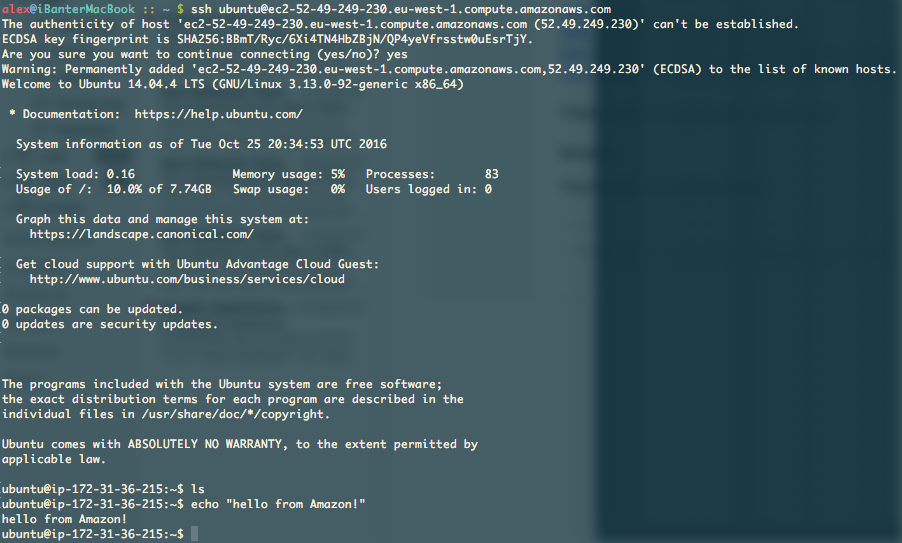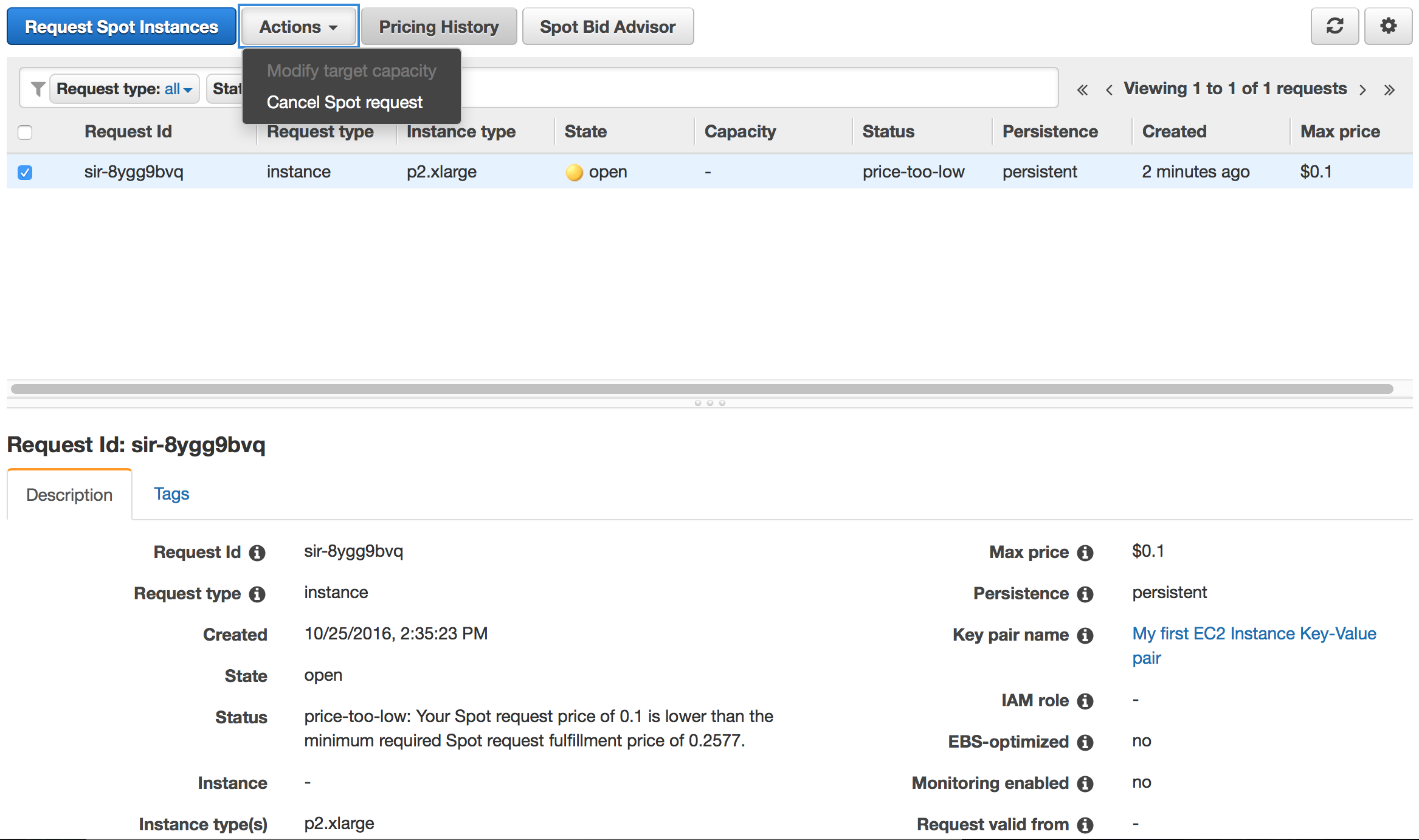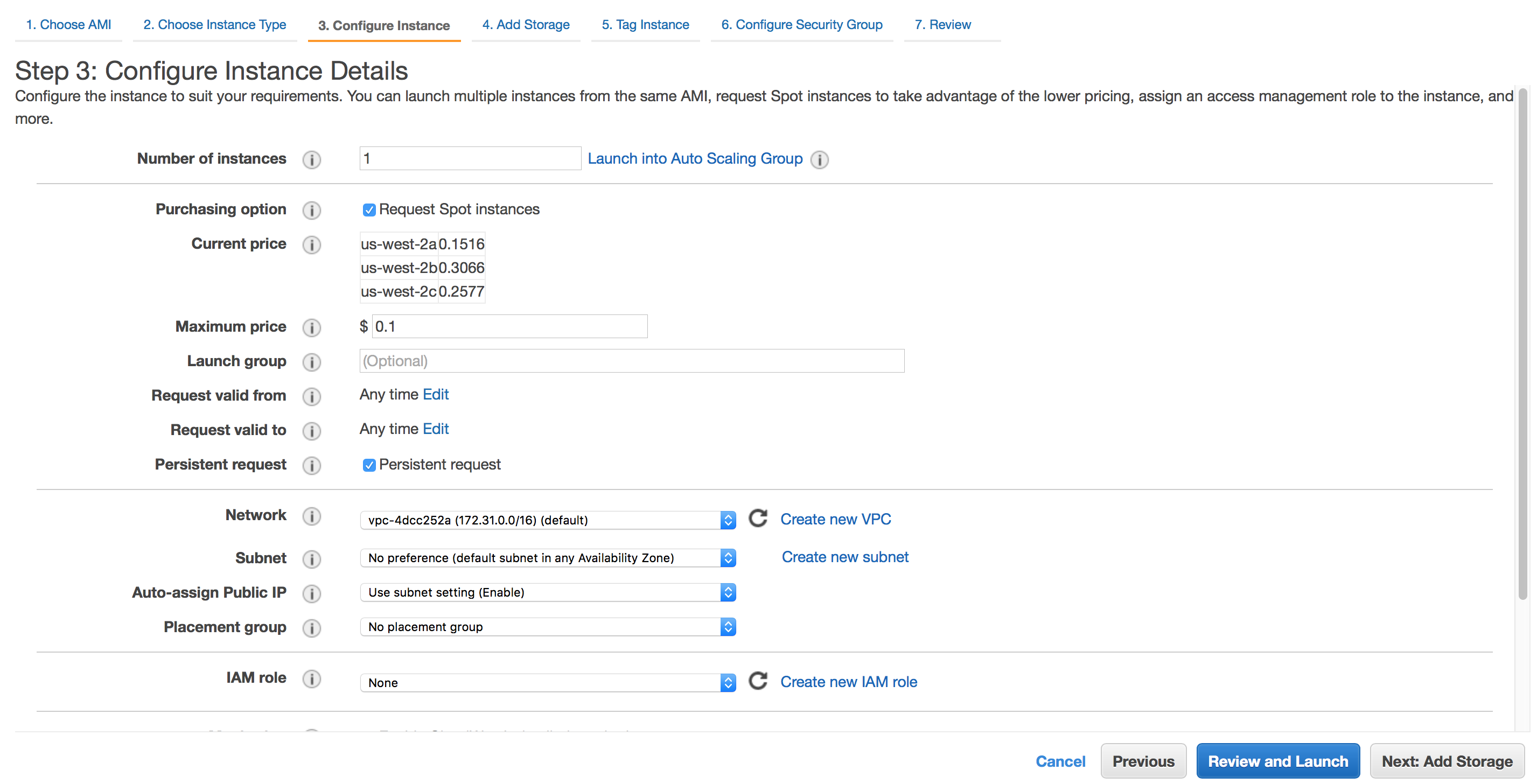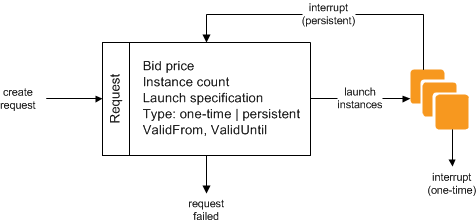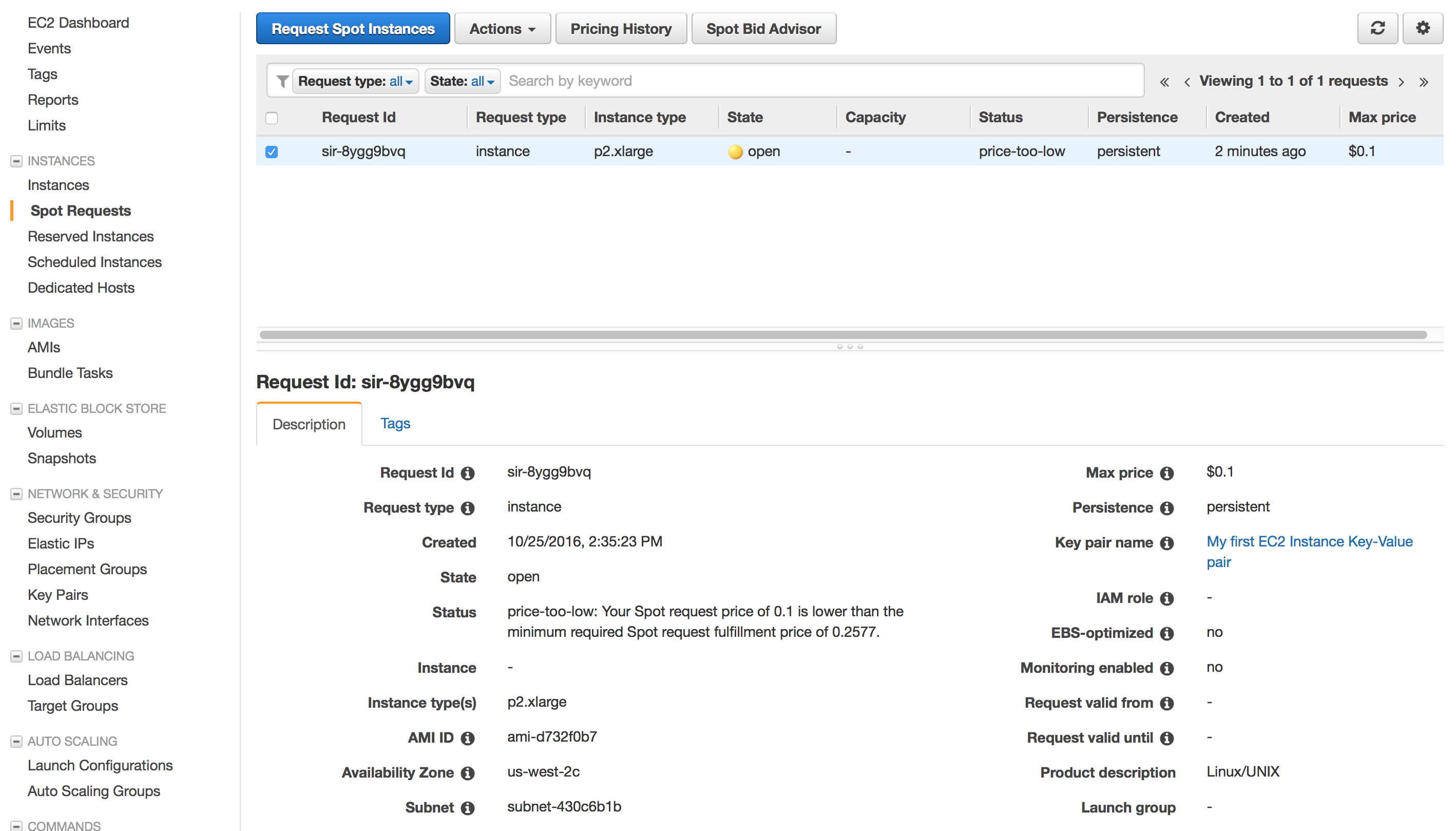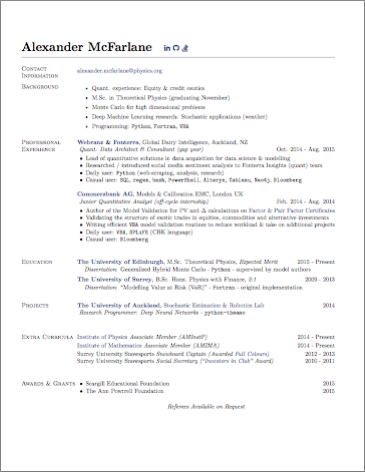Contents
Problem
There are often cases in quant finance where we may want to call a function which becomes useless if it takes too long to evaluate e.g. in rapidly moving markets a tick-based strategy may fail to evaluate fast enough and could need a time based kill switch
Why this is hard in Python
This problem becomes quite tricky, particularly on Windows machines where there is not option to use signal.
Furthermore, the issue can be complicated by the need to remain agile between python versions.
There is then a further issue that multiprocessing can be particularly annoying with the requirement to protect
target functions inside if __name__ == '__main__
Approach
My approach is to use multiprocess.Process to run the function and then kill it if it breaches a timeout threshold.
There are two ways to approach this, one is with time.sleep where we can do something like populate a mutable object and then kill the process irrespective of whether it has finished. The more robust way is to use multiprocess.Queue which has a timeout built into it.
Simple Start
The following is a way to put these initial ideas into practice, we can play with the timeout as a proof of concept
import time
import multiprocessing as mp
import multiprocessing.queues as mpq
from typing import Tuple, Callable, Dict
def _lemmiwinks(func: Callable, args: Tuple[object], kwargs: Dict[str, object], q: mp.Queue):
"""lemmiwinks crawls into the unknown"""
q.put(func(*args, **kwargs))
def foo(x):
time.sleep(x)
return x
if __name__ == '__main__':
x = 2
timeout = 1
q_worker = mp.Queue()
proc = mp.Process(target=_lemmiwinks, args=(foo, (x,), {}, q_worker))
proc.start()
try:
res = q_worker.get(timeout=timeout)
print(res)
except mpq.Empty:
proc.terminate()
print('Timeout!')
We can create a TimeoutError class to handle the timeouts like
class TimeoutError(Exception):
def __init__(self, func, timeout):
self.t = timeout
self.fname = func.__name__
def __str__(self):
return f"function '{self.fname}' timed out after {self.t}s"
Now I actually found a few cases where the proc failed to terminate with an AttributeError. Secondly, we kind of waht to make sure it terminates all the time anyway so I use the following
try:
return q_worker.get(timeout=timeout)
except mpq.Empty:
raise TimeoutError(func, timeout)
finally:
try:
proc.terminate()
except:
pass
Avoiding AttributeError when doing multiprocessing
One of the most annoying things when doing multiprocessing in python is the need to protect all the functions and routines using.
<<functions>>
if '__main__' == __name__:`
<<parallel spawning>>
To get around thisto ome extent I found using dill to compress the function into a string and pass that instead with dill.dumps(func) and dill.loads(func_string)(*args, **kwargs) can help.
The only real drawback of doing this is that now we need to declare all our imports that are useful to the function inside the function like
def foo(x):
import time
time.sleep(x)
return x
As a Decorator
For single calls then it makes sense to create a decorator like below
import multiprocessing as mp
import multiprocessing.queues as mpq
import functools
import dill
from typing import Tuple, Callable, Dict, Optional, Iterable, List
class TimeoutError(Exception):
def __init__(self, func, timeout):
self.t = timeout
self.fname = func.__name__
def __str__(self):
return f"function '{self.fname}' timed out after {self.t}s"
def _lemmiwinks(func: Callable, args: Tuple[object], kwargs: Dict[str, object], q: mp.Queue):
"""lemmiwinks crawls into the unknown"""
q.put(dill.loads(func)(*args, **kwargs))
def killer_call(func: Callable = None, timeout: int = 10) -> Callable:
"""
Single function call with a timeout
Args:
func: the function
timeout: The timeout in seconds
"""
if not isinstance(timeout, int):
raise ValueError(f'timeout needs to be an int. Got: {timeout}')
if func is None:
return functools.partial(killer_call, timeout=timeout)
@functools.wraps(killer_call)
def _inners(*args, **kwargs) -> object:
q_worker = mp.Queue()
proc = mp.Process(target=_lemmiwinks, args=(dill.dumps(func), args, kwargs, q_worker))
proc.start()
try:
return q_worker.get(timeout=timeout)
except mpq.Empty:
raise TimeoutError(func, timeout)
finally:
try:
proc.terminate()
except:
pass
return _inners
The worthwhile part of this is to note that we can pass keyword arguments to the wrapper by declaring func=None and then using functools.partial to prepare the wrapper on the fly
if func is None:
return functools.partial(killer_call, timeout=timeout)
Parallel Calls
Finally, we may also stumble into the issue of daemonic processes not being able to spawn children. I find this error hilarious. This will occur if you try to parallelise a multiprocessing.Process within another multiprocessing.Process that has the daemon attribute set as True
This is always the case in the mapping functions like multiprocessing.Pool().map() and all of the pathos.multiprocessing library
The requirement is then that we should have a parallel map function for our function killer.
We can do this by modifying the above script to pass the function parameters about via and input queue and an output queue using the multiprocessing.Queue objects to their potential.
A Parallel Map
I will start at the outside as this is how I approached the problem myself.
The function below will create two queues and then put all the iterable arguments into q_in with an index associated to their ordering like
q_in = mp.Queue()
q_out = mp.Queue()
sent = [q_in.put((i, x)) for i, x in enumerate(iterable)]
We then create the processes that point to some kind of _queue_mgr function which we will write later.
The processes in this instance are the ones that are doing the parallelism so we want as many processes as we think sensible given the number of cores on the machine. I tend to use max cores - 2 as I like the extra capacity for background tasks.
processes = [
mp.Process(target=_queue_mgr, args=(dill.dumps(func), q_in, q_out, timeout, pid))
for pid in range(cpus)
]
After starting the processes (don’t forget this!!) we then retrieve the contents from the q_out as we assume this will
be populated by the _queue_mgr function which we have yet to define.
This .get is blocking and will act like a join
print(f'Started {len(processes)} processes')
for proc in processes:
proc.start()
result = [q_out.get() for _ in sent]
finally kill off the processes to be sure they don’t linger about and sort the results to get a function like the below
def killer_pmap(func: Callable, iterable: Iterable, cpus: int, timeout: int = 4):
"""
Parallelisation of func across the iterable with a timeout at each evaluation
Args:
func: The function
iterable: The iterable to map func over
cpus: The number of cpus to use. Default is the use max - 2.
timeout: kills the func calls if they take longer than this in seconds
"""
q_in = mp.Queue()
q_out = mp.Queue()
sent = [q_in.put((i, x)) for i, x in enumerate(iterable)]
processes = [
mp.Process(target=_queue_mgr, args=(dill.dumps(func), q_in, q_out, timeout, pid))
for pid in range(cpus)
]
print(f'Started {len(processes)} processes')
for proc in processes:
proc.start()
result = [q_out.get() for _ in sent]
for proc in processes:
proc.terminate()
return [x for _, x, in sorted(result)]
Managing the in/out queues
The in/out queues can be managed by looping until q_in is depleted of items. Therein the function isn’t too dissimilar to the one we previously wrote.
Instead of returning, we make sure to put the contents in the output queue like q_out.put.
For clarification we have three queues here:
- An input queue: containing all the remaining inputs that haven’t been processed
- An output queue: containing all the results
- A worker queue: This contains the timeout and will allow us to kill processes that take too long
The full function then becomes
def _queue_mgr(func_str: str, q_in: mp.Queue, q_out: mp.Queue, timeout: int, pid: int) -> object:
"""
Controls the main workflow of cancelling the function calls that take too long
in the parallel map
Args:
func_str: The function, converted into a string via dill (more stable than pickle)
q_in: The input queue
q_out: The output queue
timeout: The timeout in seconds
pid: process id
"""
while not q_in.empty():
positioning, x = q_in.get()
q_worker = mp.Queue()
proc = mp.Process(target=_lemmiwinks, args=(func_str, (x,), {}, q_worker,))
proc.start()
try:
print(f'[{pid}]: {positioning}: getting')
res = q_worker.get(timeout=timeout)
print(f'[{pid}]: {positioning}: got')
q_out.put((positioning, res))
except mpq.Empty:
q_out.put((positioning, None))
print(f'[{pid}]: {positioning}: timed out ({timeout}s)')
finally:
try:
proc.terminate()
print(f'[{pid}]: {positioning}: terminated')
except:
pass
print(f'[{pid}]: completed!')
If we now run the parallel example we will get something like
>>> def foo(x):
... import time
... time.sleep(x)
... return x
>>> killer_pmap(foo, range(6))
[0, 1, 2, 3, None, None]
where we return None values. I leave it to the user to change this / adapt it for generic ‘fail’ values.
Full code
Putting it all together we have the full module like
import multiprocessing as mp
import multiprocessing.queues as mpq
import functools
import dill
from typing import Tuple, Callable, Dict, Optional, Iterable, List
class TimeoutError(Exception):
def __init__(self, func, timeout):
self.t = timeout
self.fname = func.__name__
def __str__(self):
return f"function '{self.fname}' timed out after {self.t}s"
def _lemmiwinks(func: Callable, args: Tuple[object], kwargs: Dict[str, object], q: mp.Queue):
"""lemmiwinks crawls into the unknown"""
q.put(dill.loads(func)(*args, **kwargs))
def killer_call(func: Callable = None, timeout: int = 10) -> Callable:
"""
Single function call with a timeout
Args:
func: the function
timeout: The timeout in seconds
"""
if not isinstance(timeout, int):
raise ValueError(f'timeout needs to be an int. Got: {timeout}')
if func is None:
return functools.partial(killer_call, timeout=timeout)
@functools.wraps(killer_call)
def _inners(*args, **kwargs) -> object:
q_worker = mp.Queue()
proc = mp.Process(target=_lemmiwinks, args=(dill.dumps(func), args, kwargs, q_worker))
proc.start()
try:
return q_worker.get(timeout=timeout)
except mpq.Empty:
raise TimeoutError(func, timeout)
finally:
try:
proc.terminate()
except:
pass
return _inners
def _queue_mgr(func_str: str, q_in: mp.Queue, q_out: mp.Queue, timeout: int, pid: int) -> object:
"""
Controls the main workflow of cancelling the function calls that take too long
in the parallel map
Args:
func_str: The function, converted into a string via dill (more stable than pickle)
q_in: The input queue
q_out: The output queue
timeout: The timeout in seconds
pid: process id
"""
while not q_in.empty():
positioning, x = q_in.get()
q_worker = mp.Queue()
proc = mp.Process(target=_lemmiwinks, args=(func_str, (x,), {}, q_worker,))
proc.start()
try:
print(f'[{pid}]: {positioning}: getting')
res = q_worker.get(timeout=timeout)
print(f'[{pid}]: {positioning}: got')
q_out.put((positioning, res))
except mpq.Empty:
q_out.put((positioning, None))
print(f'[{pid}]: {positioning}: timed out ({timeout}s)')
finally:
try:
proc.terminate()
print(f'[{pid}]: {positioning}: terminated')
except:
pass
print(f'[{pid}]: completed!')
def killer_pmap(func: Callable, iterable: Iterable, cpus: Optional[int] = None, timeout: int = 4):
"""
Parallelisation of func across the iterable with a timeout at each evaluation
Args:
func: The function
iterable: The iterable to map func over
cpus: The number of cpus to use. Default is the use max - 2.
timeout: kills the func calls if they take longer than this in seconds
"""
if cpus is None:
cpus = max(mp.cpu_count() - 2, 1)
if cpus == 1:
raise ValueError('Not enough CPUs to parallelise. You only have 1 CPU!')
else:
print(f'Optimising for {cpus} processors')
q_in = mp.Queue()
q_out = mp.Queue()
sent = [q_in.put((i, x)) for i, x in enumerate(iterable)]
processes = [
mp.Process(target=_queue_mgr, args=(dill.dumps(func), q_in, q_out, timeout, pid))
for pid in range(cpus)
]
print(f'Started {len(processes)} processes')
for proc in processes:
proc.start()
result = [q_out.get() for _ in sent]
for proc in processes:
proc.terminate()
return [x for _, x, in sorted(result)]
if __name__ == '__main__':
@killer_call(timeout=4)
def bar(x):
import time
time.sleep(x)
return x
try:
bar(10)
except TimeoutError as e:
assert str(e) == "function 'bar' timed out after 4s"
assert bar(2) == 2
def foo(x):
import time
time.sleep(x)
return x
assert killer_pmap(foo, range(6)) == [0, 1, 2, 3, None, None]